- Introduction
- Goals
- Synchronization
- Syntax highlights and conceals
- Better spell checker
- Navigation
- Snippets
- Render images in editor
- Viewing rendered document
- A bit about performance
- Things to improve
- Conclusion
Introduction
I am a Neovim user for 2 years. I’m also keyboard oriented user since then. Furthermore, I’ve built my working environment all around neovim as a core. I’m using DAP within Neovim to debug Python code, I’m writing work drafts in Neovim, and I’m using Neovim side by side in with shell session. I have a shortcut to access the terminal with an open Neovim instance.
This week I’ve decided to write notes and longer posts about my life and work. Markdown is the best option for a text formatting system everyone knows and everyone understands. Both people and tools. Even unrendered markdown is pretty much readable. So I take it.
For a moment I was considering a specialized editor, like Obsidian, Bear or even Evernote. That’s because I knew Neovim should be configured properly for a comfortable writing experience. At that point, I wanted to just write formatted notes.
Evernote is a mature future-proof engine for any kind of notes. It has it all, not only text editor:
- Contains an integrated calendar and AI assistant;
- Has collaboration features;
- Can be paired with web clipper;
- Has integrations with many apps;
- Has synchronization, backups, and many more features.
As soon as I started digging into it, I accept Evernote was not for me. Too complicated. So many features I don’t want. Product lock-in.
Obsidian is a nice choice for sure for most users:
- Markdown compatible;
- You own your data;
- You can use whatever tool for sync and backup;
- It’s just an interface for changing and searching your notes;
- It even has built-in vim mode.
However, I realized I wanted a system that feels similar to the Personal Development Environment I use Neovim for. Like, I want to be at home when I write about things I’m interested in. I also don’t want to be deluged with features.
I decided to use tools I’m already familiar with: File-based structure, Git for sync, Neovim for editing, and browser for rendering (via Neovim plugin).
Goals
After some research and reflections, I’ve formed system criteria:
- simple and obvious
- quickly reachable
- easy to use
- limitations (less is more)
- synchronization
- possibility to customize (custom shortcuts, disabling unwanted things)
- portable, no lock-ins
This is when I feel the note-taking system is beautiful.
Synchronization
I use a file system to categorize my notes. It allows me to use Git for synchronization. I pretty much acknowledged of Git, I’ve configured tools around it, and I’m ready to use it. It also makes synchronization cost free, because I only need a repo in GitHub.
Syntax highlights and conceals
Markdown syntax highlighting in Neovim is provided by Neovim treesitter engine and markdown treesitter plugin. All you need is to add markdown and markdown_inline parsers to the treesitter configuration.
While creating markdown notes, syntax artifacts all around bother me. Most pain I feel by adding a link to the text. Link syntax creates so much noise. Fortunately, there’s a solution. Neovim (as well as Vim) provides text concealing as a core feature, which means such syntax can be hidden and shown only when the cursor is placed on the line.
You need to enable conceals in the Neovim config: vim.opt.conceallevel = 2
Treesitter provides nice concealing for:
- link
- image
- text style processing:
- bold
- italic
- strikethrough
- code
- footnote
How it looks: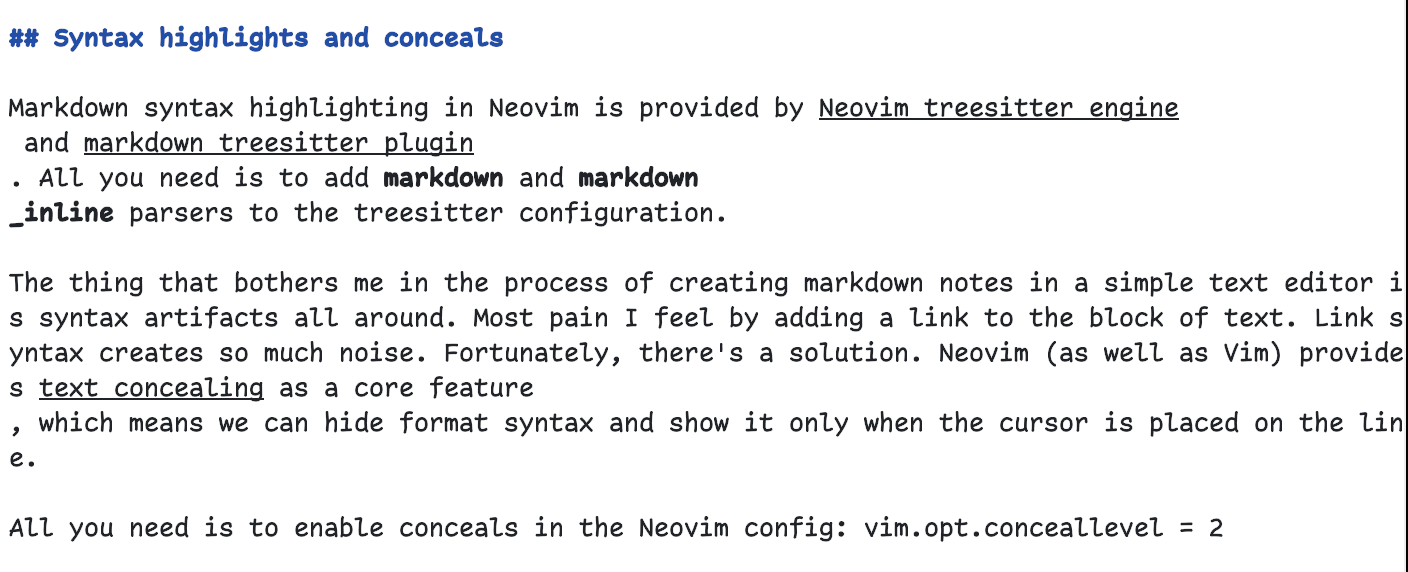
Better spell checker
LanguageTool is a grammar tool and spell checker with an open-source core. LanguageTool can be used inside Neovim as a Language Server with ltex-ls plugin. Implementation has several limitations. You can’t:
- Add a new word to the dictionary;
- Hide false positive;
- Disable rule.
But you are still able to correct grammar and spelling.
Inability to add a new word to the dictionary bugged me, and I decided to put together Vim’s spell feature and LanguageTool LSP. Here’s how I did that:
local spell_words = {}
for word in io.open(vim.fn.stdpath("config") .. "/spell/en.utf-8.add", "r"):lines() do
table.insert(spell_words, word)
end
lsp_config.ltex.setup({
settings = {
ltex = {
language = "en-US",
enabled = true,
dictionary = {
["en-US"] = spell_words,
},
},
},
})
We can add new words with the “zg” shortcut executed in normal mode while the cursor is placed on the word.
The block of code above collects all added words from the spellfile and propagates words as part of the dictionary for ltex LSP. The only downside is that you need to restart Neovim to see changes.
- Note about path and name conventions:
- Vim searches for spell files in the “spell” subdirectory in the config path. The name format of the spell file must be LL.EEE.add, where
- LL the language name
- EEE the value of ’encoding'
Navigation
Marksman LSP is a great companion for writing in Markdown. I find it useful for:
- Document symbols from headings, so I can find and navigate through headings easily;
- Completion for links, even for links to the different files;
- “Go to definition” of link, even in other file;
- Rename, so I can update the header name in all places it was referenced;
- Generate a table of contents.
You can find more features (and feature plans) in Marksman’s docs.
This is how I search headings with Marksman and Telescope: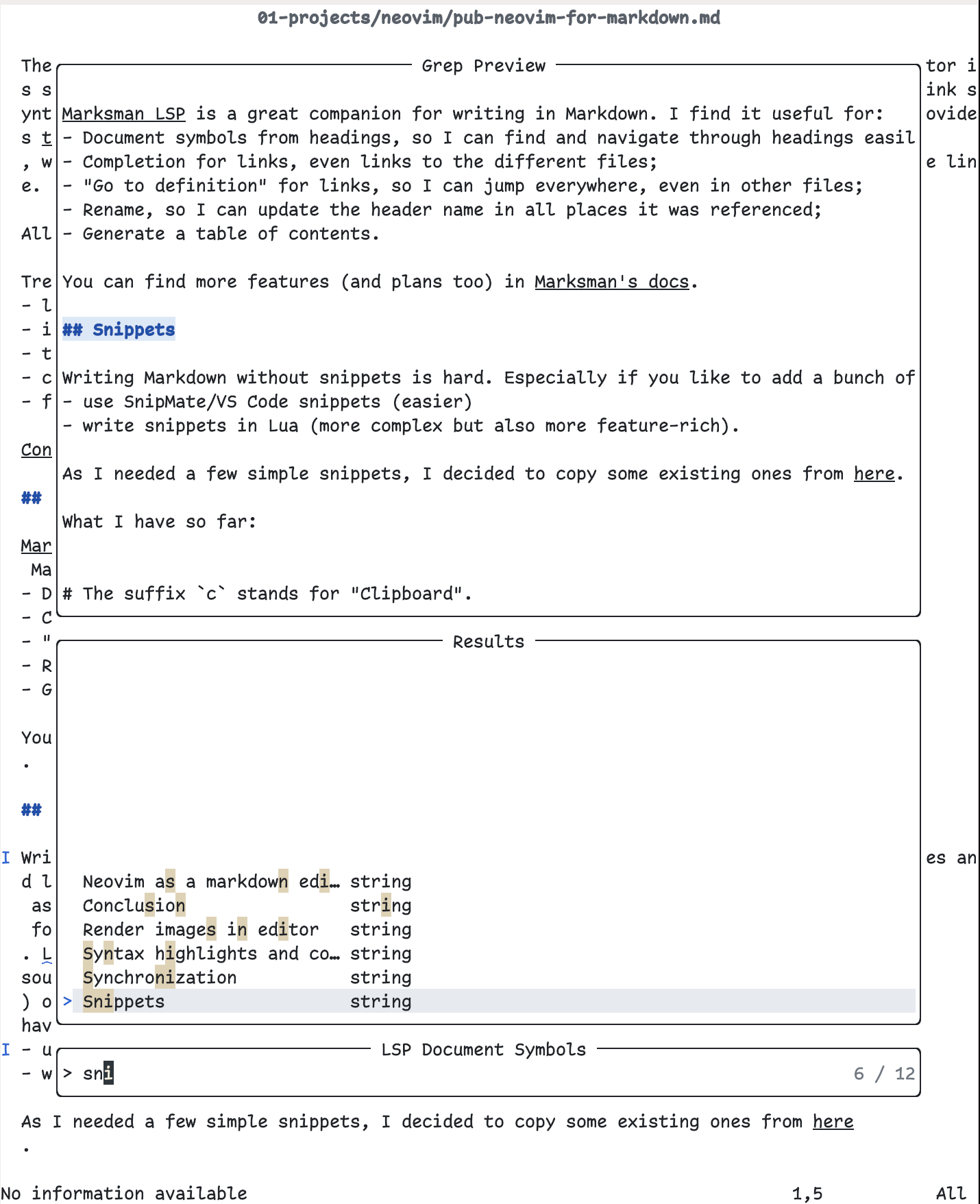
Snippets
Writing Markdown without snippets is hard. Especially if you like to add a bunch of images and links. Snippets allow me to write faster using fewer keystrokes. I use LuaSnip as a snippet engine, and cmp_luasnip for autocomplete integration with autocompletion engine. LuaSnip documentation suggests to use predefined snippets from various sources (1, 2) or write your own. For the latter, you have two choices:
- use SnipMate/VS Code snippets (easier)
- write snippets in Lua (more complex but also more feature-rich).
I planned to use a few simple snippets, I decided to copy some existing ones from honza’s markdown snippets.
What I have so far:
# The suffix `c` stands for "Clipboard".
# LINKS
snippet [
[${1:text}](https://${2:address})
## url from clipboard
snippet [c
[${1:link}](${2:`@+`})
# FRONTMATTER (for metadata)
snippet -- Front matter
---
$0
---
# TODO
snippet xx
- [ ] ${1:todo}
# IMAGES
snippet 
snippet 
# CODE
snippet ```l
\`\`\`${1:language}
${2:code}
\`\`\`
# TABLE
snippet tb
| ${0:factors} | ${1:a} | ${2:b} |
| ------------- |------------- | ------- |
| ${3:f1} | Y | N |
| ${4:f2} | Y | N |
# DEFITION LIST
snippet : Definition list
$1
: $0
snippet :: Alternate definition list
$1
- $0
It’s not much, but I have everything I need. Additionally, the small amount of snippets doesn’t overfill the autocompletion pop-up with suggestions.
Render images in editor
Promising start, unfortunate end.
Aside from text, I would like to have images in my posts. Images add fun, create associations, and make the post rich. Adding images in Markdown is as easy as adding links.
Still, you have to render documents to view images. I wanted to go deeper and preview images while I was typing text, right in the Neovim. I also wanted to add images from the clipboard easily. With Kitty’s graphic protocol and a couple of Neovim plugins, we can achieve it.
Kitty’s terminal graphic protocol creates a flexible and performant protocol that allows the program running in the terminal to render arbitrary pixel (raster) graphics to the screen of the terminal emulator. Which basically means we could view images in the editor.
By the way, WezTerm, Konsole, and wayst terminal emulators have implemented kitty’s graphic protocol as well.
Then we need plugins:
- image.nvim for image rendering in Neovim buffer;
- img-clip.nvim for pasting images from clipboard.
Everything was fine until I started to write long sentences and Neovim started to wrap my text. The image plugin (image.nvim) can’t measure the rendered height of a buffer section. So if you have wrapped lines, your images start to overlap with the text.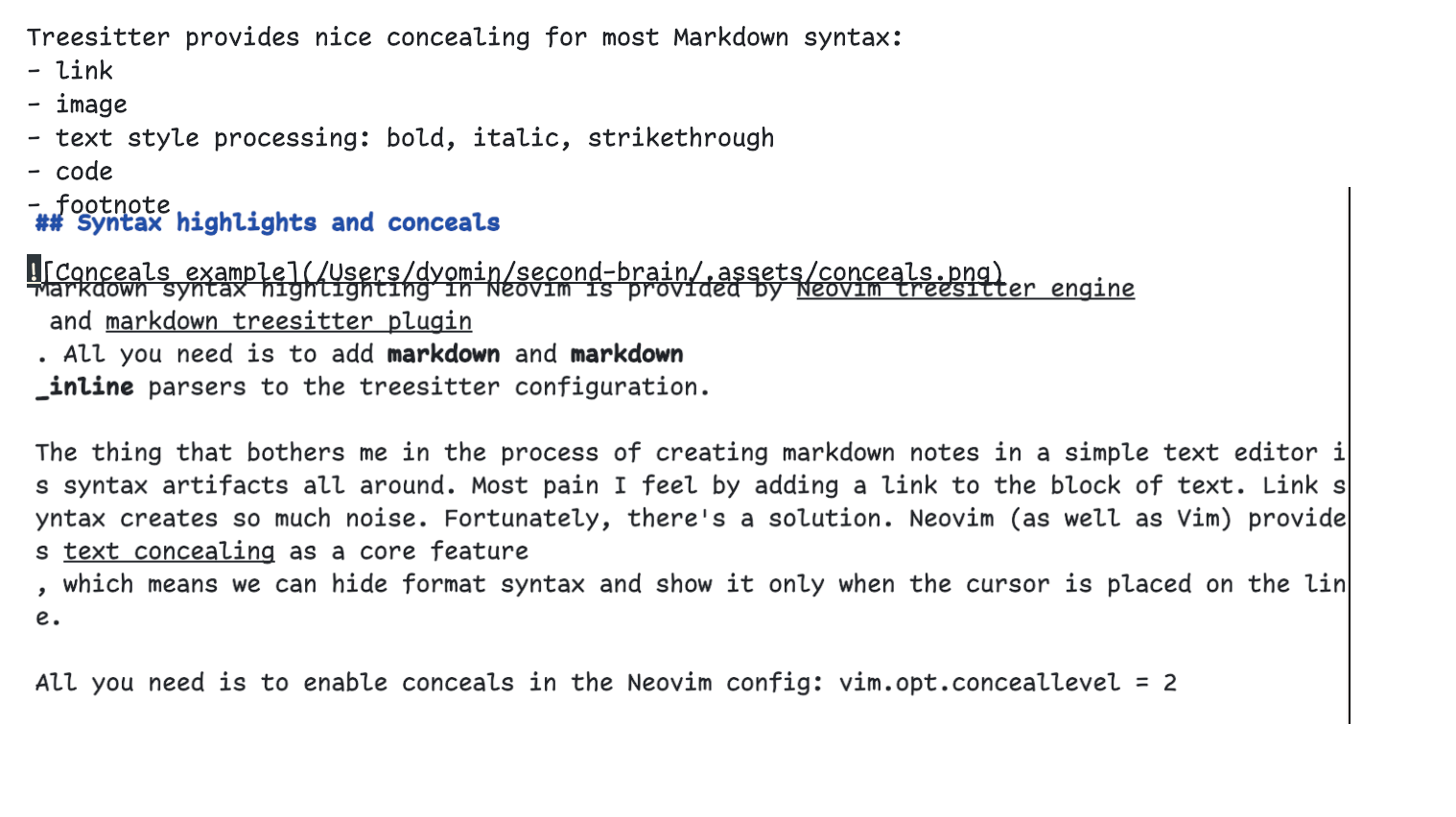
Viewing rendered document
For this part, I’ve decided to go simple. I use popular Vim/Neovim plugin markdown-preview to convert Markdown into HTML and view the result in the browser with :MarkdownPreview command. My typical writing experience is a split fullscreen which contains terminal+Neovim and browser tab.
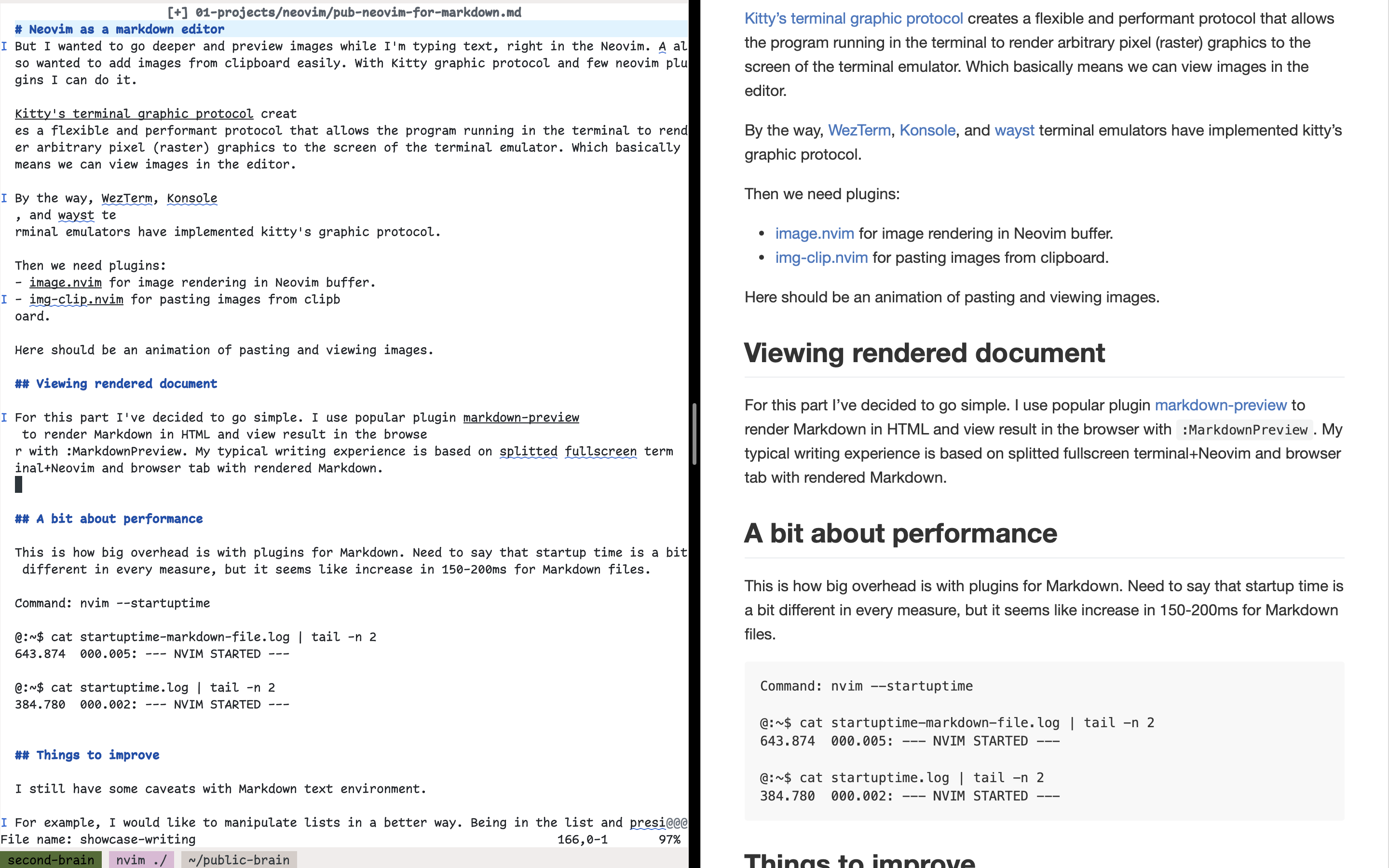
A bit about performance
By installing plugins, we’re increasing Neovim startup time. Every markdown-related plugin, parser, or LSP I’ve installed loads only for Markdown filetype. We can achieve it with Lazy plugin manager (option ft = { "markdown" }) and properly configured Treesitter and LSP.
The difference between opening a Markdown file and opening Netrw is in the 200-300ms range. Startup time is slightly different in every measure, so I can’t tell you the exact difference.
Command: nvim --startuptime
@:~$ cat startuptime-markdown-file.log | tail -n 2
649.335 000.004: --- NVIM STARTED ---
@:~$ cat startuptime.log | tail -n 2
407.371 000.001: --- NVIM STARTED ---
Things to improve
I still have some constraints with the environment I built. It’s not ideal and has room to improve.
For example, I would like to manipulate lists in a better way. Being in the list and pressing Enter twice should automatically create a new list item on a new line and then delete it. I know Markdown plugins provide something similar, but they don’t work as expected. Maybe one day I will write simple automation by myself.
Link concealing leaves emptiness between words. I can’t do anything with it.
I also would like to integrate AI to assist with editing and rephrasing because, as you may already have noticed, my English is not good enough to write nice texts.
Conclusion
In this article, I’ve shared personal thoughts about preferences and choices for the note-taking system and showed the writing environment I’ve come to. I hope someone will find it helpful. Thank you.